Think twice before using public computers: Here’s why

Ever found yourself in a pinch, needing to check your email or print a document while you’re out and about? Maybe you’re traveling and need to send a quick message, or perhaps you’re at a coffee shop and want to catch up on work. Public computers in libraries, hotel lobbies or internet cafes might seem like a lifesaver in these moments. But hold up. Before you start typing away, let’s discuss why you should think twice before using these shared machines.
GET SECURITY ALERTS, EXPERT TIPS – SIGN UP FOR KURT’S NEWSLETTER – THE CYBERGUY REPORT HERE
Public computers may seem convenient, but there are hidden dangers. (Kurt “CyberGuy” Knutsson)
The sneaky dangers of public computers
1) Malware mayhem
Here’s a situation you may be confronted with. You’re checking your social media on a library, cafe or hotel lobby computer, but little do you know, there’s a digital gremlin lurking in the background. Yep, malware on public computers. These nasty programs can snatch your passwords, personal messages and even financial details faster than you can say “identity theft.”
2) Privacy? What privacy?
Using a public computer is like having a conversation in a crowded room: everyone can potentially hear (or see) what you’re up to. Browsers on these machines might be set up to remember everything you do. Your search history, saved passwords and that embarrassing social media video you watched? All are potentially up for grabs by the next user.

Public computers at a library (Kurt “CyberGuy” Knutsson)
11 THINGS TO ADD TO YOUR PRIVACY CHECKLIST ONLINE ASAP
3) Session hijacking
Imagine logging into your email and then grabbing a coffee while still logged in. In that brief moment, a tech-savvy criminal could hijack your active session, gaining full access to your account without needing your password. They could send emails as you, access your contacts or worse, all while you’re blissfully unaware.
4) Shoulder surfing
Public computers are often in busy areas where anyone can glance at your screen. A seemingly innocent bystander could be memorizing your passwords, credit card details or other sensitive information as you type. This low-tech but effective method of information theft is surprisingly common.
5) USB port peril
Those convenient USB ports on public computers? They might be secretly housing “USB killers,” which are devices that can fry your external drive or smartphone when plugged in. Or worse, they could be set up to automatically copy data from any device connected to them.
6) Fake login pages
Cybercriminals sometimes set up convincing fake login pages on public computers. You think you’re logging into your account, but you’re actually handing your credentials directly to a hacker. These phishing attempts can be incredibly sophisticated and hard to spot.
7) Screen capture software
Some public computers may have screen capture software installed, taking periodic screenshots of user activity. This means even if you’re careful about what you type, sensitive information displayed on the screen could still be captured and stored.
8) Compromised hardware
It’s not just the software you need to worry about. Hardware keyloggers – small devices that record every keystroke – can be physically attached to public computers without being easily noticeable. These devices can capture everything you type, from passwords to private messages.
By understanding these hidden risks, you can better protect yourself when using public computers. Remember, when it comes to shared machines, it’s always better to err on the side of caution.
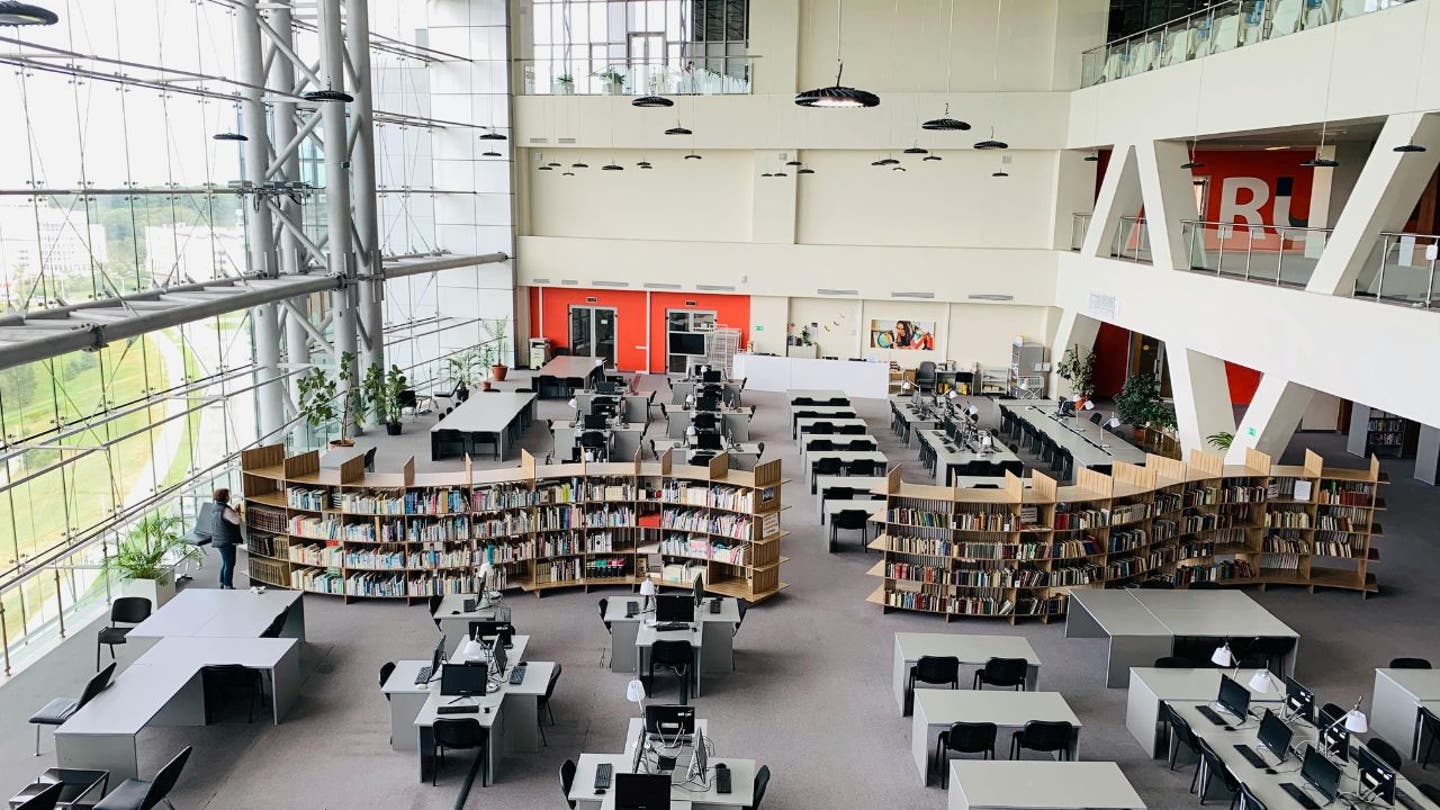
Public computers at a library (Kurt “CyberGuy” Knutsson)
6 PRIVACY AND SECURITY MYTHS TO CLEAR UP ONCE AND FOR ALL
Best practices on a public computer
Alright, sometimes you just gotta use a public computer. I get it. But let’s make sure you’re not leaving digital breadcrumbs for the bad guys to follow:
- Go incognito: Always use private browsing mode. It’s like wearing an invisibility cloak for your internet activities.
- Log out, log out, log out: Triple-check that you’ve signed out of all accounts before you walk away.
- Avoid sensitive stuff: Please, oh please don’t check your bank account or shop online using public computers. Save that for your secure home setup.
- USB caution: Thinking of plugging in your USB drive? Think again. It’s an easy way to catch a digital virus.
- Clear your tracks: Delete your browsing history, cache and any downloaded files. Leave no trace.
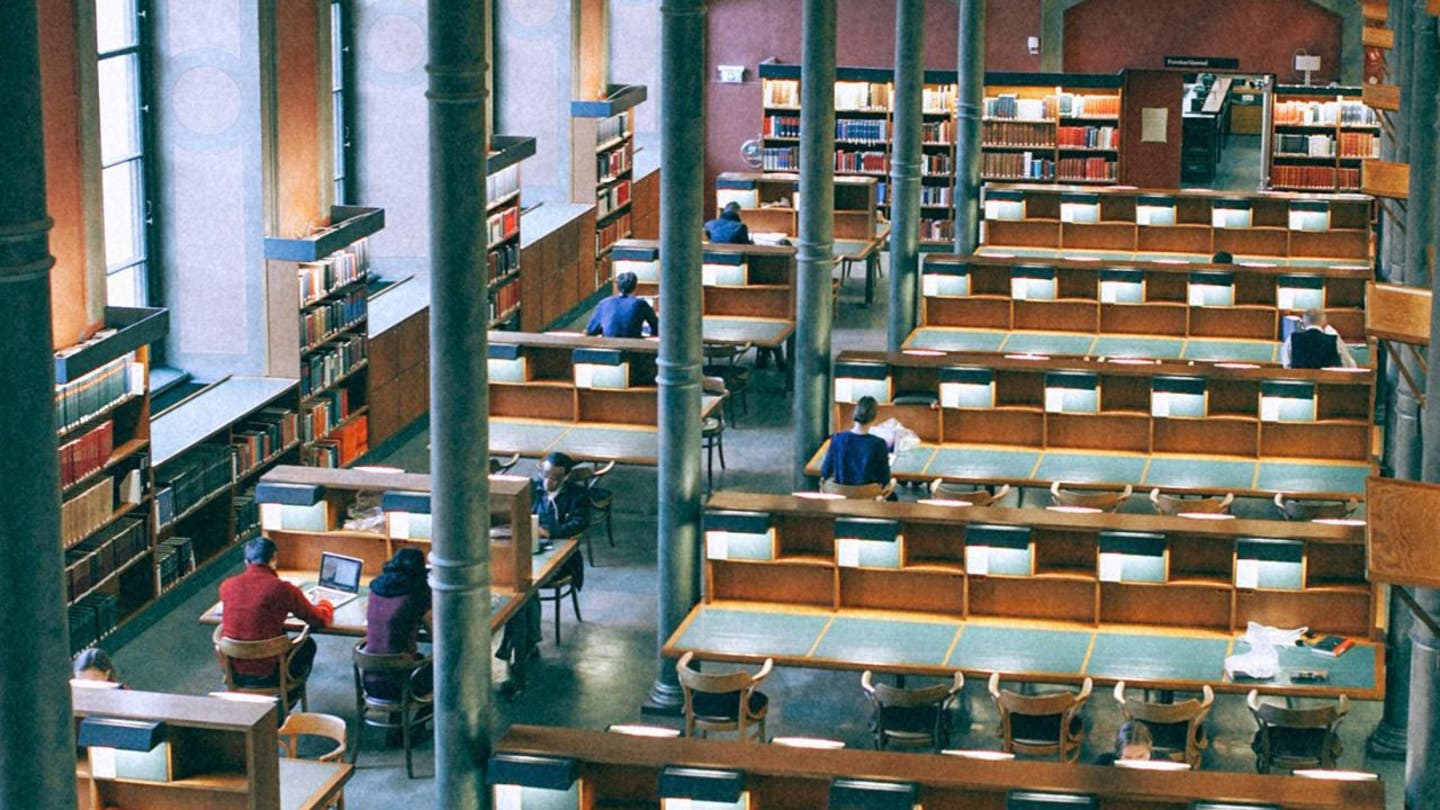
People working on computers at a library (Kurt “CyberGuy” Knutsson)
6 THINGS TO DO RIGHT NOW TO BOOST YOUR SECURITY AND PRIVACY BEFORE IT’S TOO LATE
How to clear your tracks after using a public computer
Here’s how to cover your digital footprints on different browsers when using a public computer. Be sure to do this before you log out:
Chrome:
- Launch the Google Chrome browser on your computer.
- Click the three dots in the top right corner of the browser window.
- Tap History
- Scroll down and click on Delete browsing data.
- In the dialog that appears, select All time from the time range drop-down.
- Check all boxes for the types of data you want to clear, such as Browsing history
- Click on Delete data to complete the process
Firefox:
- Click the menu button (three lines) in the top right
- Choose Settings
- Tap Privacy & Security
- Under Cookies and Site Data, click Clear Data (Select History, Cookies and site data and temporary cached files and pages)
Safari:
- Click Safari in the top menu
- Select Clear History
- Choose all history from the drop-down menu
- Click Clear History
Edge:
- Click the three dots in the top right
- Go to Settings
- Tap Privacy, Search, and Services
- Under Delete browsing data, click Choose what to clear
- Select all options and click Clear now
What if I use my own device on public Wi-Fi?
Using your own device is definitely safer than a public computer, but hold your horses: Public Wi-Fi can still be a digital minefield. Here’s how to stay safe when you’re surfing on public networks:
1) Use a VPN: Using a VPN helps protect you against being tracked and helps you identify your potential location on the websites you visit. Many sites can read your IP address and, depending on their privacy settings, may display the city from which you are corresponding. A VPN will disguise your IP address to show an alternate location. For the best VPN software, see my expert review of the best VPNs for browsing the web privately on your Windows, Mac, Android and iOS devices.
2) Have strong antivirus software: The best way to safeguard yourself from malicious links that install malware, potentially accessing your private information, is to have antivirus software installed on all your devices. This protection can also alert you to phishing emails and ransomware scams, keeping your personal information and digital assets safe. Get my picks for the best 2024 antivirus protection winners for your Windows, Mac, Android and iOS devices.
3) Avoid sensitive transactions: Still not the best place for online banking or shopping. Save that for your secure home network.
4) Keep your software updated: Those pesky update notifications? They often include important security patches. So be sure to update your software on all your devices regularly.
5) Use two-factor authentication: 2FA is like having a second lock on your digital door.
By implementing these precautions, you can greatly minimize the risks linked to using public Wi-Fi. Always opt for your personal device with the right security measures instead of a public computer when accessing open networks. If you choose to use your own device – an option I highly recommend – consider avoiding public Wi-Fi altogether in such environments. Instead, you can utilize your iPhone or Android as a mobile hot spot for a more secure connection.

A person using their phone as a hot spot for their laptop (Kurt “CyberGuy” Knutsson)
Perks at public libraries
While navigating the potential pitfalls of public computers can feel daunting, your local library offers a wealth of free digital resources that can enhance your online experience without the associated risks. From borrowing e-books and audiobooks with apps like Libby and Hoopla to accessing free movies and career advice through Kanopy and LinkedIn Learning, libraries are treasure troves of valuable services. Are you curious about the tech goodies your library offers? Check out our article on free perks from the library. You might be pleasantly surprised by what’s available.

Public computers at a library (Kurt “CyberGuy” Knutsson)
Kurt’s key takeaways
We’ve covered a lot of ground here, from the sneaky dangers lurking on public computers to the do’s and don’ts of using public Wi-Fi. The bottom line? Be cautious, be smart and always prioritize your digital safety. Remember, while public computers and Wi-Fi can be lifesavers in a pinch, they’re not without risks. If you absolutely must use them, follow our tips to minimize your exposure. But whenever possible, stick to your own devices and secure networks.
Have you ever faced any security issues while using public computers or Wi-Fi? If so, how did you handle the situation? Let us know by writing us at Cyberguy.com/Contact.
For more of my tech tips and security alerts, subscribe to my free CyberGuy Report Newsletter by heading to Cyberguy.com/Newsletter.
Ask Kurt a question or let us know what stories you’d like us to cover.
Follow Kurt on his social channels:
Answers to the most asked CyberGuy questions:
New from Kurt:
Copyright 2024 CyberGuy.com. All rights reserved.




